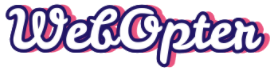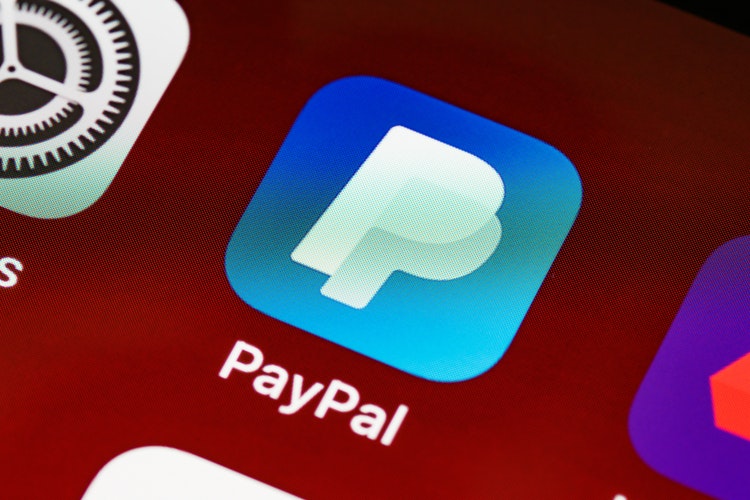It happens often, technology grows at a very fast pace and the gadgets we own needs to be changed frequently to stay up to date and enjoy the latest innovations. So what about the old gadgets that we had? Some people dispose them, some sell them and some others give them away. Whatever you choose to do with your gadget, you have to make sure that the important data on it is wiped off completely before you do it. You don’t want your personal files in the hands of a stranger you sold your phone to, do you?
With all the data recovery utilities available for anyone to use, it is pretty easy to recover deleted files from smartphones, tablets, laptops and storage devices. You have to take some extra precaution so that the information you had on the devices are no longer recoverable to anyone. Wondering how to do that? That’s exactly what this post is about! Read on to learn the best methods to securely wipe sensitive data before recycling or selling your gadgets and storage devices.
Wipe Your Gadgets (External Hard Drives, SD Cards & USB Drives)
Although USB storage devices use solid state drives, you still have reason to worry. Since TRIM isn’t supported by the USB interface, your deleted files can be recovered by anyone who gets hold of an old pen drive that you got rid of.
To wipe a drive using windows, there are a lot of free drive-wiping tools available. CCleaner is a popular and easy to use one. Install CCleaner and plug in the USB drive or external hard drive. Open CCleaner, and go to the Tools > Drive Wiper option.
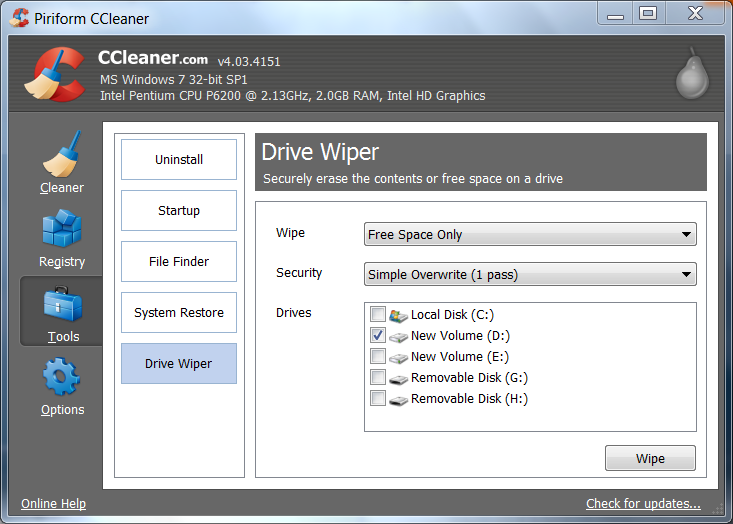
Remember that this process can shorten the lifespan of the drive, especially for cheap flash drives, but that shouldn’t be a problem if you are about to get rid of it.
If you’re on a mac, go to the Disk utility application, choose your drive and click on the Erase heading. Click on the Security Options, set it to erase the drive once and you can erase it.
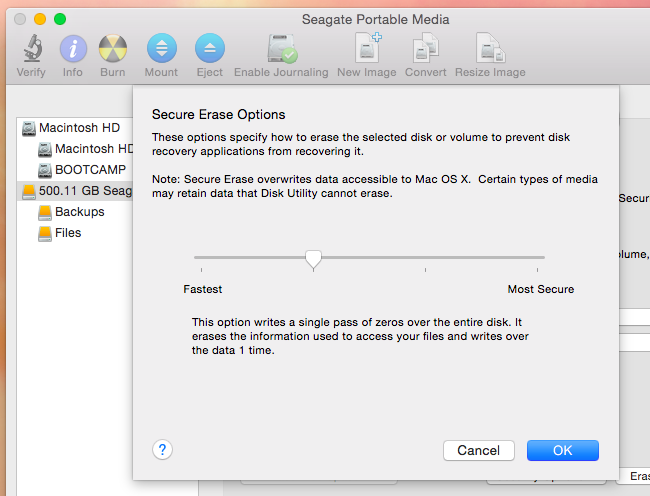
Desktops, Laptops, and Internal Hard Drives
On desktops and laptops, you only need to do this if your desktop/laptop uses a mechanical hard drive. If your PC uses a solid state drive, the deleted files are automatically erased due to TRIM (This keeps the SSD fast and responsive).
The following methods are only necessary if your PC has a mechanical hard drive. On an SSD, this can cause unnecessary wear.
On Windows 8 and 8.1, you can easily use the Reset my PC to erase files without chances of recovery. Just choose the Fully clean the drive and you are good to go.
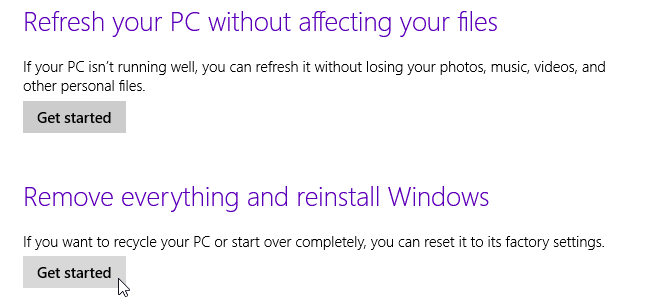
If you are on Windows 7, Linux or any other operating system, you can wipe your drives by booting up from a tool called DBAN. When you boot from this tool, it will overwrite the drives of your PC with random data which will make it impossible to recover anything that was previously available on that computer. Note that You will have to reinstall your OS after using this tool as it will erase everything on the drive. Also, you don’t have to do this several times for safety, just one wipe is good enough.
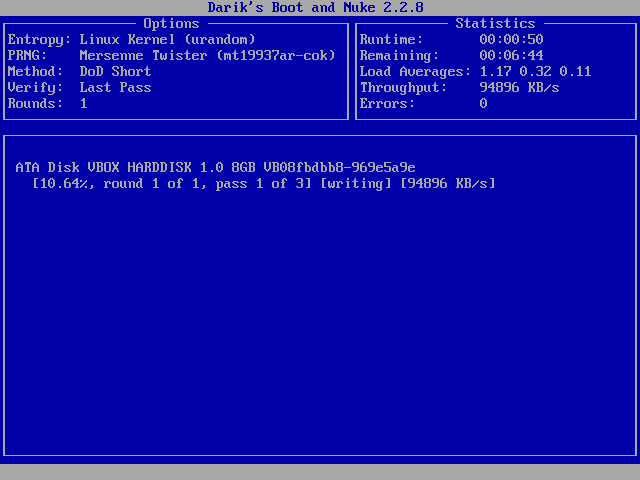
On a mac with mechanical hard drive, you can boot into the Recovery mode and use the Disk utility application for securely erasing your drive.
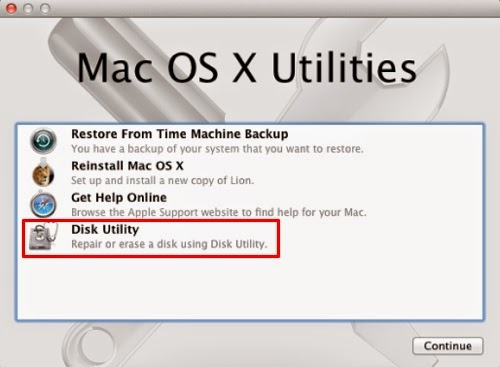
Smartphones and Tablets
If you are an Apple fan and use the iPhone or iPad, things are easier as the data is stored on these devices in encrypted form. All you have to do to secure the data is go to the Erase All Content and Settings option which will make all of your sensitive data unrecoverable. Since it uses encryption. it is almost impossible to get anything out of it later on.
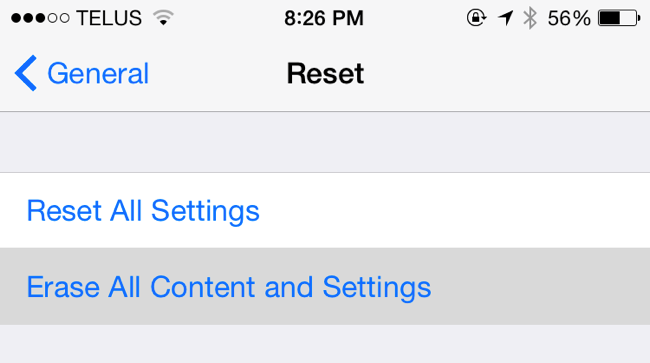
Android devices do not use any kind of encryption by default and hence a mere reset won’t make your data secured on an android smartphone or tablet. To secure data on an android device, you will first need to encrypt the storage.
If you want to securely erase an android phone or tablet, go to the Settings and Encrypt the storage. You can then erase and restore it to factory settings. Since you have encrypted the storage before erasing, the data can’t be extracted in its actual form anymore.
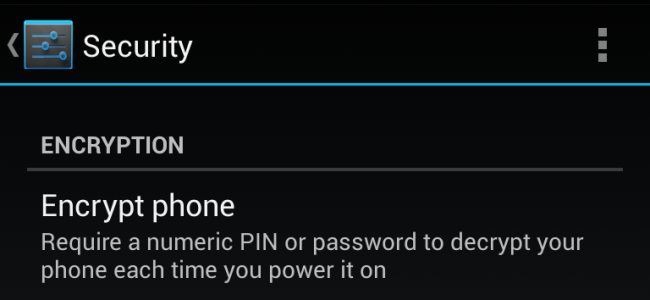
Encrypting your drives ahead of time is also a good idea as it will be impossible for anyone to get hold of your data without your encryption passphrase. If you have sensitive information on Cds or DVDs, it is better to destroy them physically to be on the safer side. This would involve cutting them into pieces with a pair of scissors.