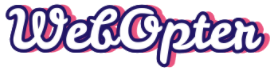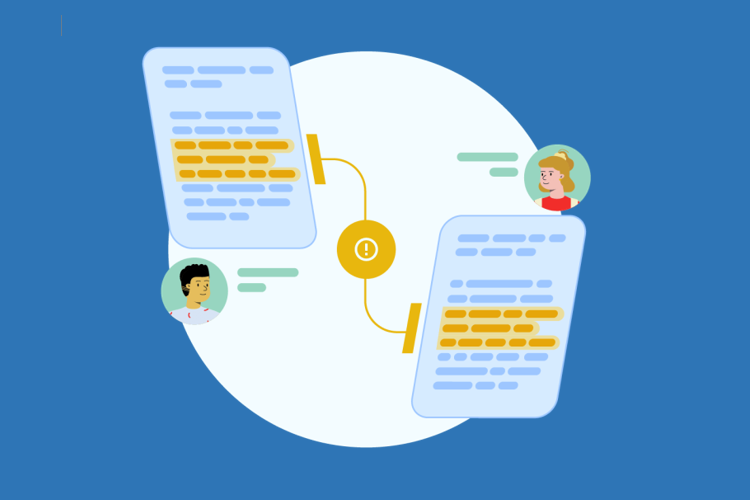USB drives are nifty tools to handle data with speed and convenience. However, these tiny gadgets are easy to get misplaced or lost. This raises the concern of data security in case you lose your USB drive with important or sensitive information. Having a password protect USB drives is a great way to secure the data. It is always better to be on the safer side. The best solution to this problem is to encrypt the whole USB drive so that the data is secure even if your drive lands on a stranger’s hands. Even deleted files can be easily recovered from these USB drives which makes encryption the only secure option out there. If you are on windows, you can password-protect your USB or external hard drive easily.
Windows lets you protect your USB drives using the built-in Bitlocker feature. Bitlocker is nothing but a data encryption engine that can be used to lock the external drives with a password. Once set up, it will encrypt your drive and make the data inaccessible without the password. Please note that you should have the administer privileges to be able to use Bitlocker. This same method works for external hard drives as well. Here is a detailed step by step tutorial on how to set up Bitlocker encryption and password-protect your USB drives.
Protect USB Drives using BitLocker:
To launch Bitlocker, just search for it on the start menu search box. You can also launch Bitlocker from the control panel.
Control Panel > System and Security > BitLocker Drive Encryption.
- Click on “Manage BitLocker”
- Your connected drives will be displayed.
- Click on “turn on BitLocker” beside the drive you want to password protect.
- Bitlocker will ask you how you want to unlock the drive.
- Choose “Use a password to unlock the drive” and enter a new password. You can also set a method to recover your password if you ever forget it.
- Click on Next to start the encryption.
The encryption process will take some time depending on the size of the data in your drive. Once done, the drive can only accessed using a windows machine with Bitlocker and the password you provided while encrypting the USB drive.
Note: It is important not to forget the password you set for the encryption. Since the files are encrypted with a powerful encryption algorithm, it would be impossible to access them without the password.