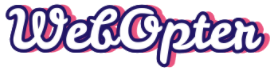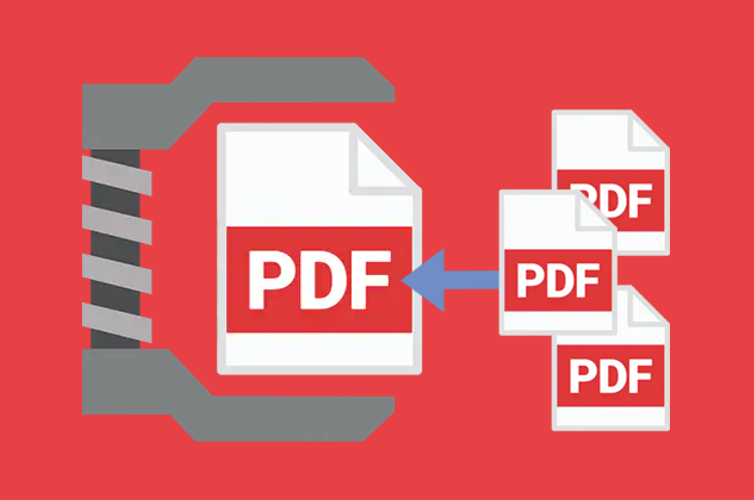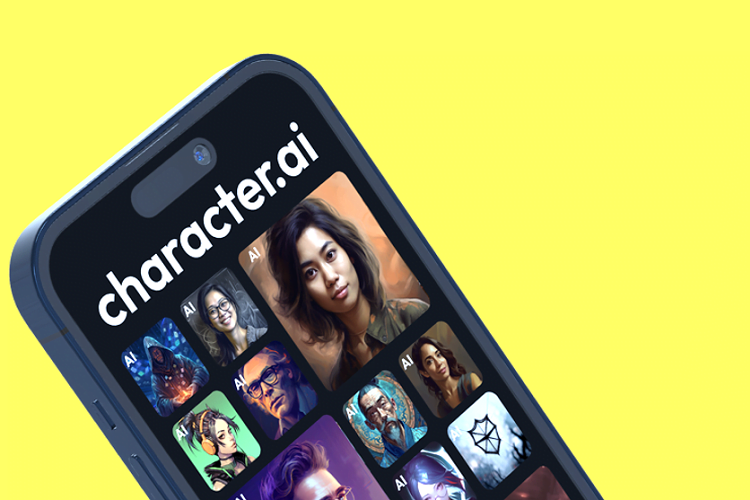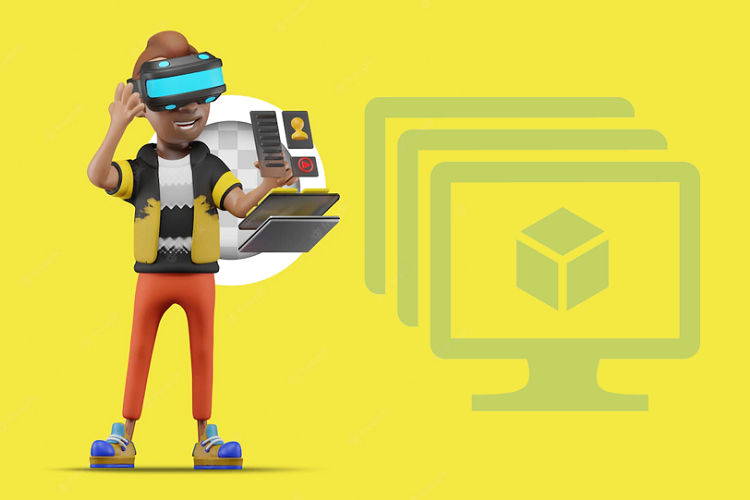We all know the meaning of the word “MERGE” means! The term merge PDF means that we combine or integrate all the pdf files and make it one.
What is the Need to Merge PDF files?
- It helps to save time with the proper organization of the files.
- Helps with project documents involving multiple people. Suppose different people are working on assigned parts of a project. At the end of the project, only one detailed file is needed. Everyone can merge their assigned work into one file. Convenient! Right?
- Paperwork with loads of data like paperwork of lawyers and real estate agents needs to be in one document. It helps avoid multiple file searches.
- A significant benefit is space-saving.
- Accessible data sharing with different people concerning a single matter.
- Easy printing by choosing one file only which has all the merged documents.
Top 11 PDF Merger Tools
I have discussed best PDF merger tools that are free and online. You don’t even need to go through the itching process of downloading and installing software. I hope it will be helpful. Let’s discuss each tool step by step and individually.
1. DocuPub
DocuPub has four main online options. CONVERTER COMPRESS, MERGE PDF, and RESIZE PDF. Our primary concern is the merge pdf tool by DocuPub. It is an online tool. Online tools are usually easy to use, and without the hassle of installing software, anyone can use them. Let’s see how we can do that!
Simply go to your web browser and search “docupub.com.”
Select the link. You will see four options. Select the third one, “MERGE PDF.”
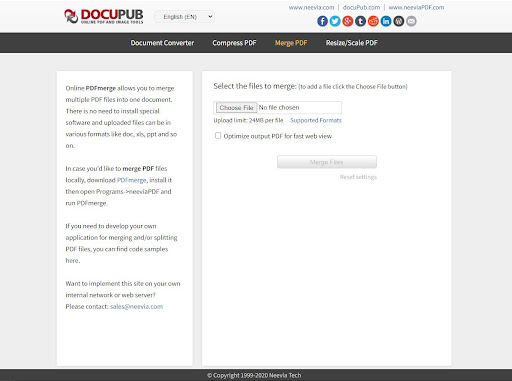
A dialogue box will open from where you can select the desired file.
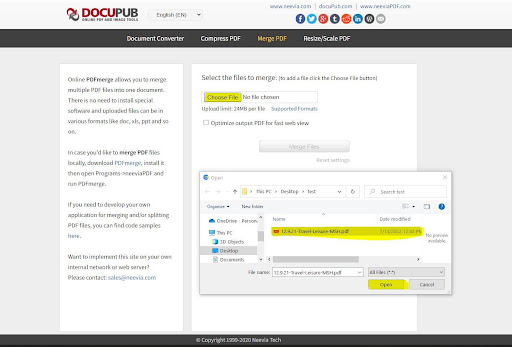
After selection, click open, and it will select the documents you want to merge.
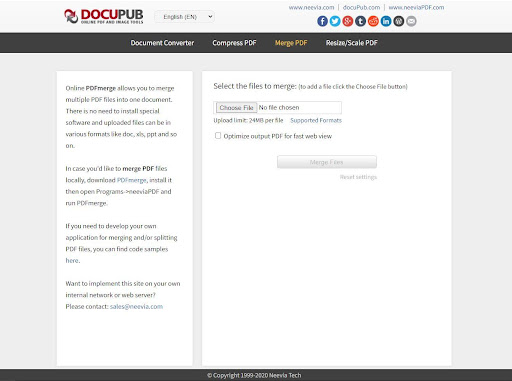
Now click the merge file button after choosing the delivery method.
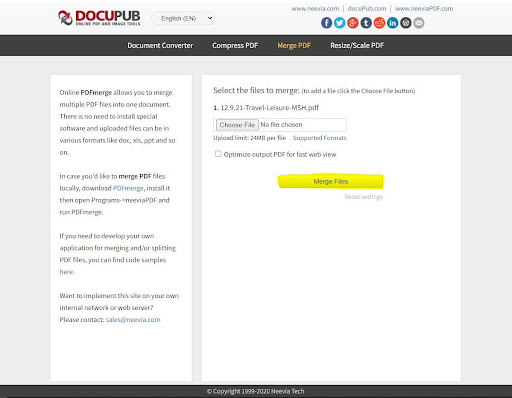
After conversion, a page will open where you can click the merged file and download it.
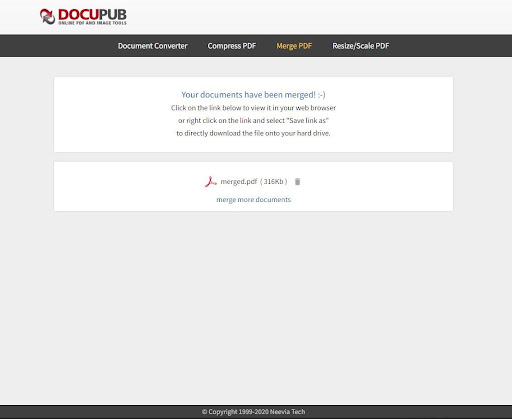
It is that easy. Right! You can open and check your merged file.
2. PDF2Go
Go to your web browser and search “pdf2go.com.” Select the first link. The landing page will look like this.
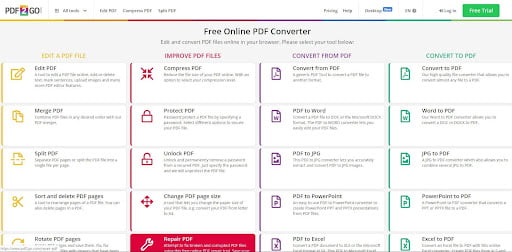
It offers a lot of services but at a price. However, the tool that concerns us is free of charge.
There are simple instructions on how to use the PDF merger tool.
Let’s get merging!
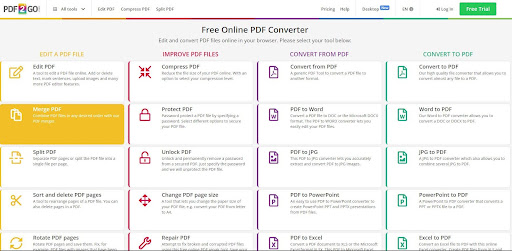
Click the yellow MERGE PDF button. It will show you the CHOOSE FILE option. Choose your files here.
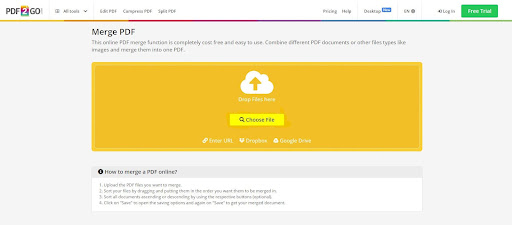
Upload the files you need to merge by selecting from your device, drag and drop, or uploading from Google Drive or Dropbox.
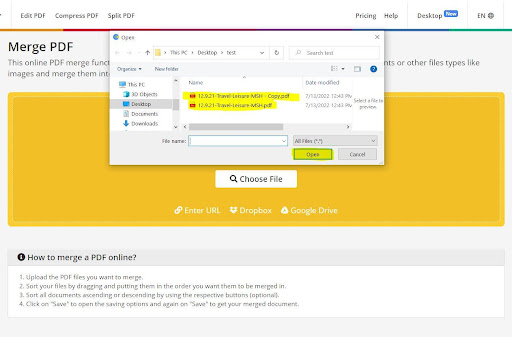
After a selection, you can arrange or organize them in the order you want them to be merged.
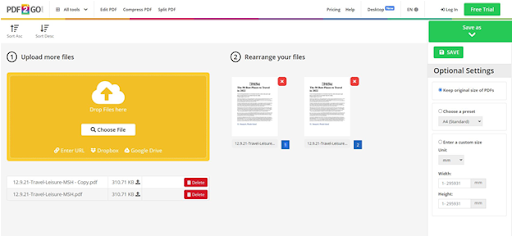
Trust the process!
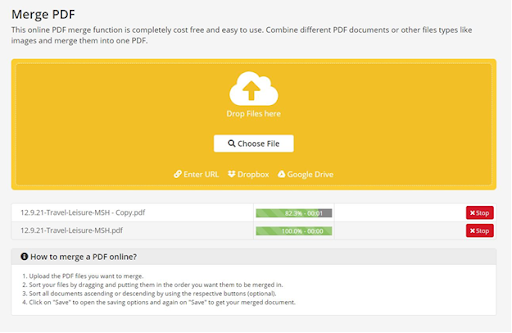
The CHOOSE A PRESET option provides a menu of various page formats, as you can see in the given picture.
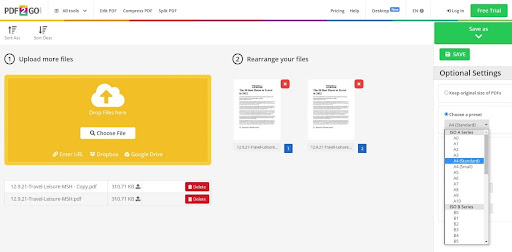
Now go to the big green SAVE button after selecting the right preset and click on it.
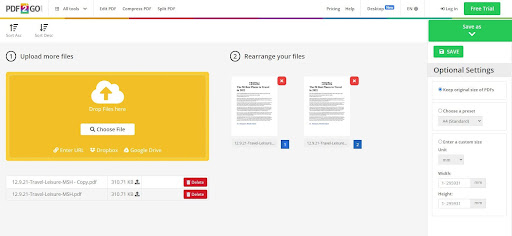
There you go! You have a perfectly merged file.
They also provide a chrome extension, which you can download by clicking on the GET THE ADD-ON button. If you want to choose any paid plans for the sake of more services, here are the price plans.
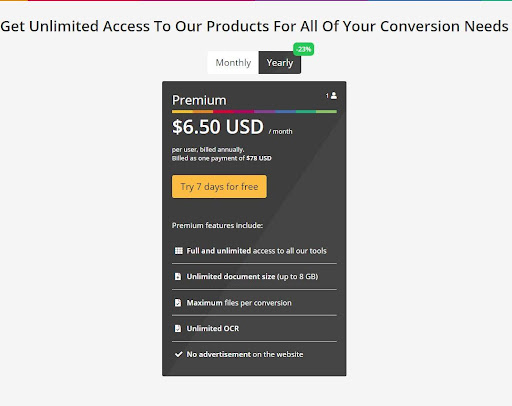
Happy Merging!
3. PDF.Online
This tool is free of charge. Simple and easy to use.
Go to your web browser, search “pdf.online,” and select the first link. The landing page will look like this:
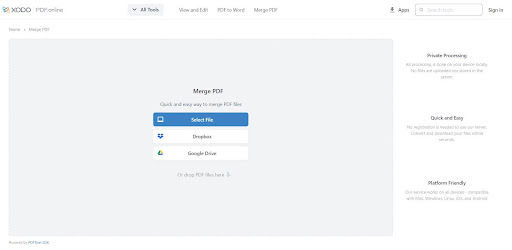
It provides VIEW AND EDIT, PDF TO WORD conversion and merges PDF options.
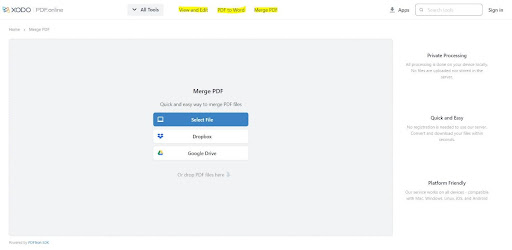
To use this PDF merger tool, follow these steps.
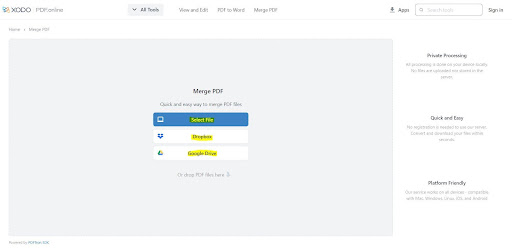
Upload the files you need to merge by selecting from your device, drag and drop, or uploading from Google Drive or Dropbox.
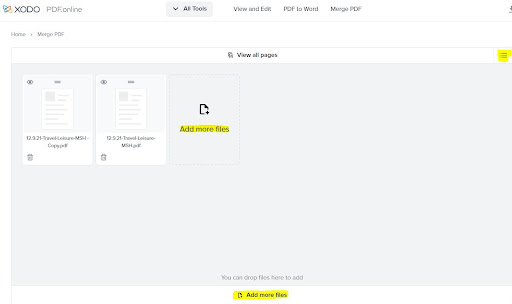
You can choose ADD MORE FILE if you want to add more in three different tabs, as shown in the highlighted areas above. One is right next to the added files; the second is in the menu option.
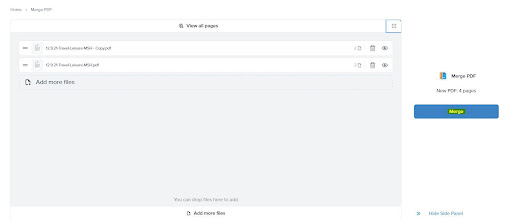
You can VIEW, ARRANGE and DELETE here too. When you do that, click on the blue button “MERGE.”
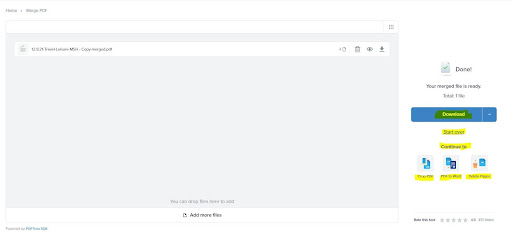
Once the merging is done, it will show the download options. If you are not satisfied, you can start over, or if you want to continue with the choice of COPY, PDF TO WORD, or DELETE PAGES.
I hope that was easy!
4. PDF- Merge
Go to your web browser, search “pdf-merge.com, ” and select the first link. The landing page is:
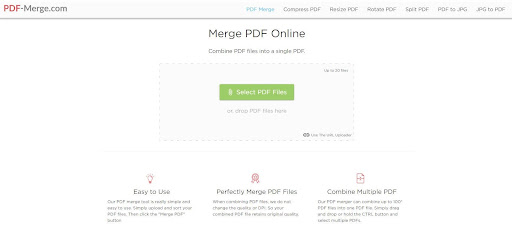
It is a simple tool free. It gives you a few more options other than MERGE PDF. Like COMPRESS, RESIZE, ROTATE, SLPIT, PDF TO JPG AND JPG TO PDF. The last two options are exciting and very useful for portfolios.
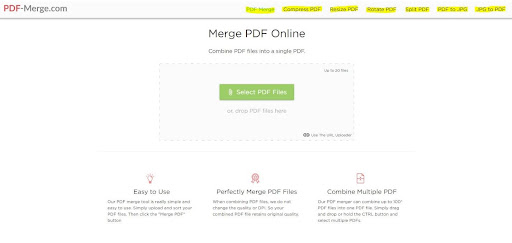
Now how to use it!
You need to upload the files first. You can merge by selecting from your device, drag and drop, or uploading from Google Drive or Dropbox. The same drill! But a catch here. They claim you can combine 100 PDF files simultaneously, but the main MERGE PDF page shows the caution of “up to 20 files”. So choose wisely if you are combining large documents.
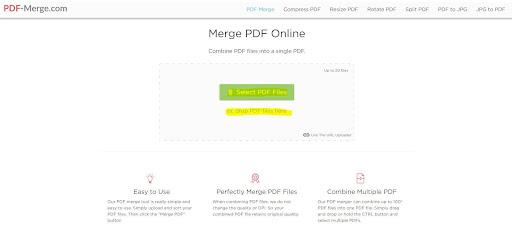
To select manually, see the screenshot of the process below.
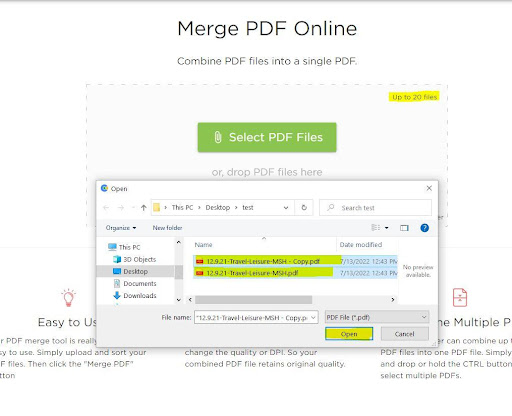
Once the selection is made, you can change the files’ order by dragging them. When done with the arrangement, click the merge button.
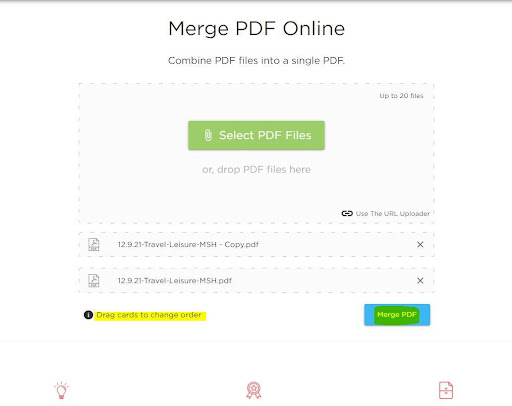
It will take you to the download page after processing.

From here, choose the option you want and Enjoy!
5. Small PDF
Small PDF Tool is an online tool as well but paid. Let’s check what it offers for free and paid!
You can search for small PDF merger tools on google by searching “smallpdf.com.”
The site will show you the following landing page:
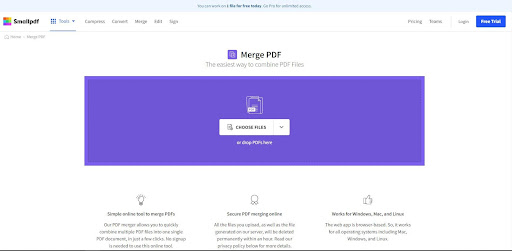
It gives a few options: COMPRESS, CONVERT, MERGE, EDIT and SIGN.
You can choose the file individually or use the drag and drop option. You can drop files in the purple-colored area.
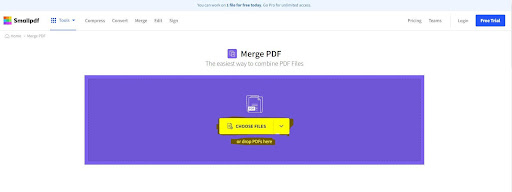
You can choose files individually or can use the drag and drop option. You can drop files in the purple-colored area.
Once you have selected the files, it will show a preview of which files have been selected and an “ADD MORE” button to add more files.
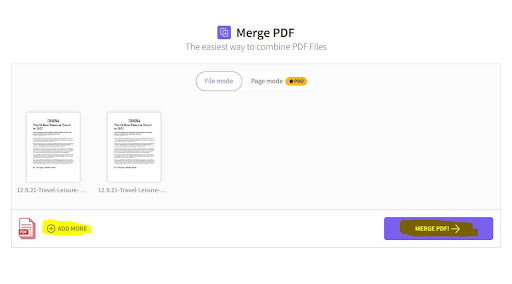
After selection, click the MERGE PDF button.
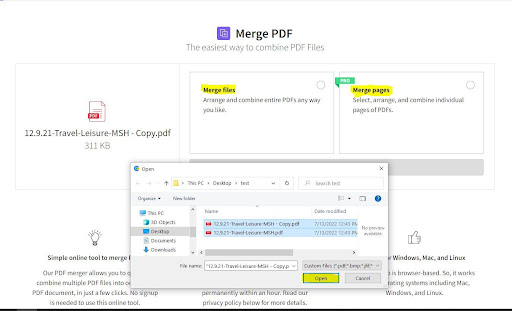
It will show you a panel where you can choose a free or a paid service. Free service is for once per day, and paid service offers different plans.
Let’s choose free and then click on choose option.
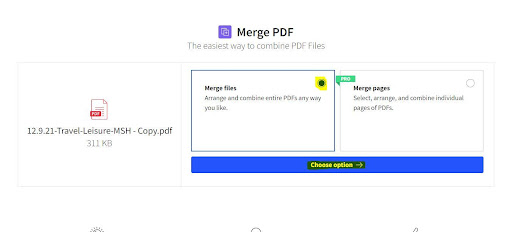
It will take you to the next page, which offers a download button, and export option and a share button.
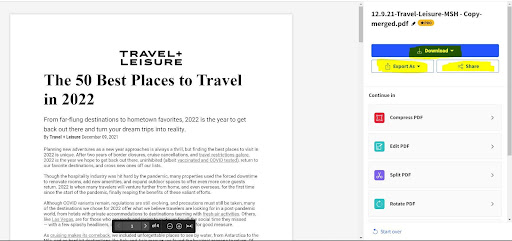
You can choose whatever your need is.
Below these buttons, compress, Edit, Split and rotate pdf is shown. You can choose if you want, but most services are paid for. Payment plans for 2022 are here.
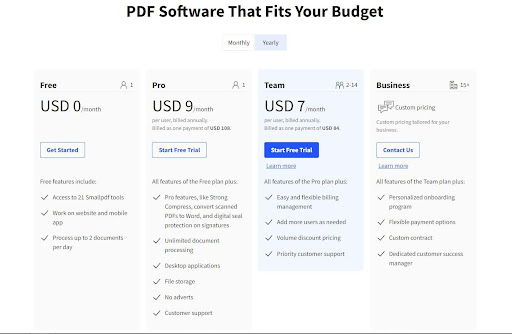
So choose wisely!
6. Free PDF Convert
They claim that they are the best. This claim is based on Encryption which is 256-bit Encryption for files. It is a paid tool and offers memberships.
Now for the How TO!
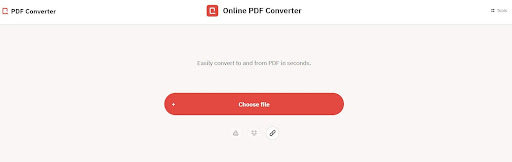
The landing page will look like this when you search “freepdfconvert.com” on your web browser.
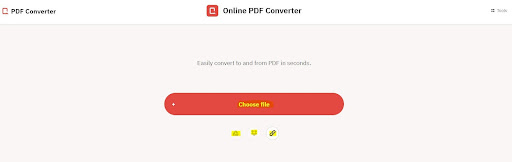
As for selection, this tool has similar options as previous ones. Select from Google Drive and select from Dropbox. Select the option you need. You can also use drag and drop file function.
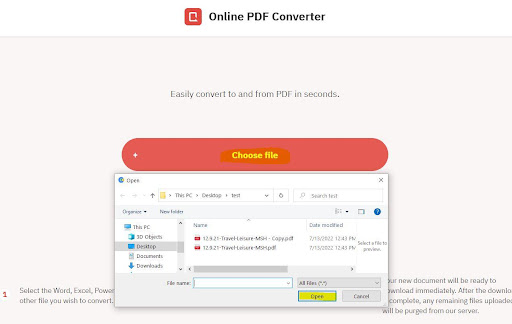
When you select your files, click merge and download your PDFs to your device.
Now the tool is not accessible as they claim. It requires signing up with membership plans. Plans are as follows.
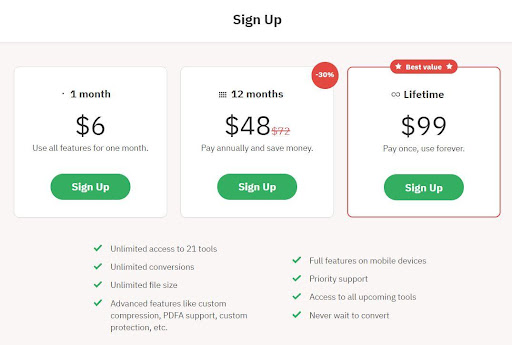
There are so many free tools which are providing good services. So I would like to pick out them.
But if you do want to pay, choose a plan!
7. ILovePDF
ILovePDf is an online tool with a few basic options like MERGE, SPLIT, COMPRESS and CONVERT PDF.
Simply go to your web browser, search ilovepdf.com and open the first link. It will appear as:
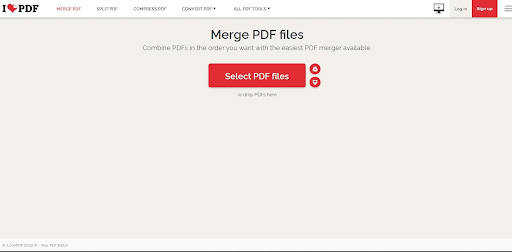
You can use the merge tool simply by clicking on the merge tool tab, and it will show the following.
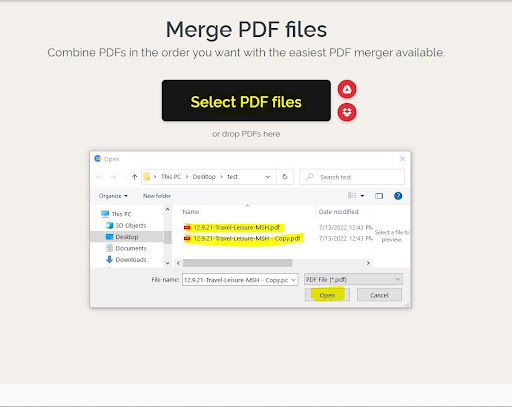
Select from Google Drive and select from Dropbox. Please choose the option you need. In my case, it is a SELECT PDF FILES Button. You can either select via pop-up box. You can also drag and drop your files in the given area.
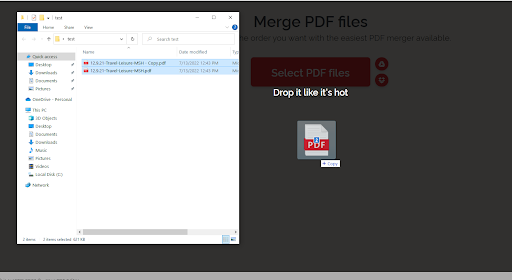
After selecting the files, it will show a sidebar on the right side of your screen.
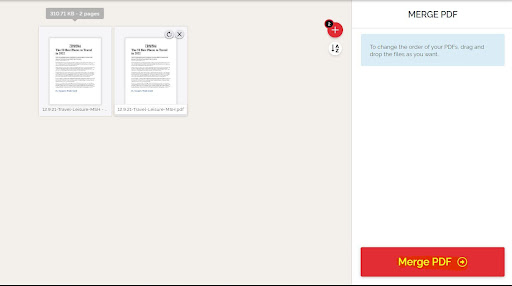
Click the MERGE PDF button. It will show the following options.

You canpick the destination folder where you want to save the file. Dropbox, Google Drive, and you can share the download link or QR code by selecting the chain button.
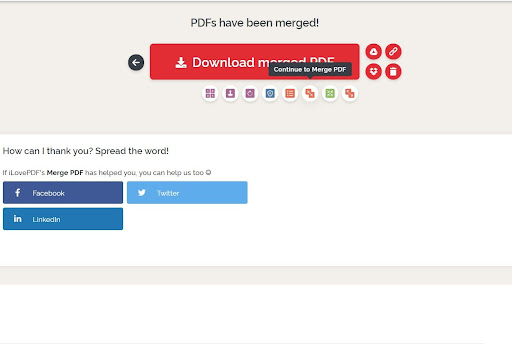
By clicking the three-dot menu button, a few more options like organize, protect, rotate, add watermark and page numbering. It is easy, not complex. But has more options to play with.
Enjoy Merging!
8. Ease PDF
This tool is online as well as offline. It’s paid and free.
You can merge PDF files for free.
The landing page looks attractive. Here is what it will look like when you search and open the page.
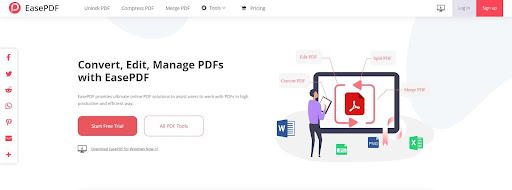
Click on the merge pdf tab. Now select the files you want to merge via any option you want to choose from.
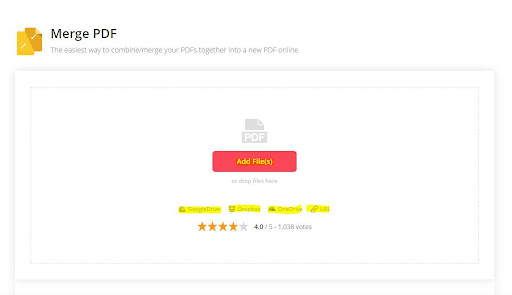
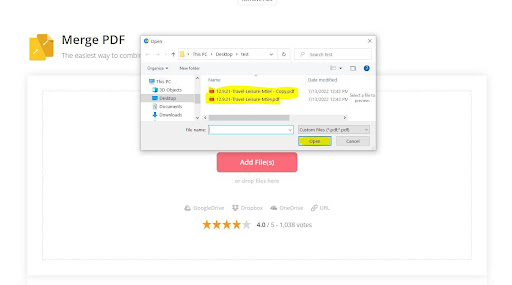
It will show you the following page after selection. Press the big fat red MERGE button.
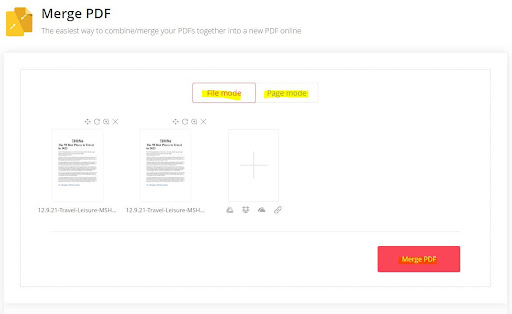
Offered paid plans are here:
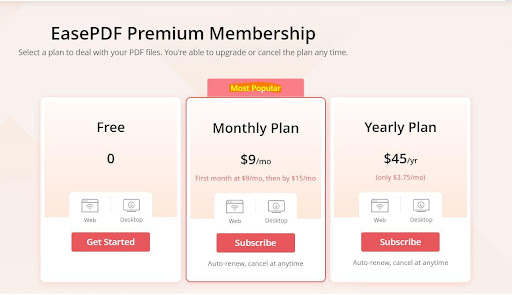
9. Combine PDF
It is the simplest tool. Free of cost. Useful and comes with a lot of different options.
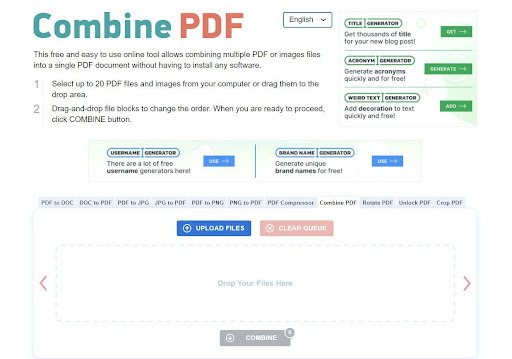
To combine or merge in this tool, just go to upload and upload your file from your device.
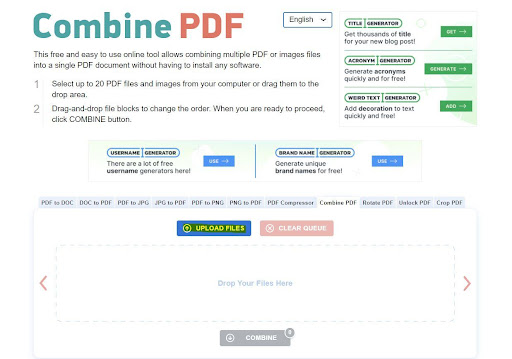
It will lead to the following. From here, just click the COMBINE button.
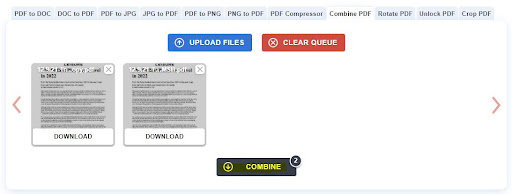
It will process, and a pop-up for download dialogue box will pop on your device screen.
So download where you wish to keep it and Enjoy!
10. PDF Chef
This tool also offers free services for merging pdf files. It is easy and convenient. Here is how to use it. Choose your files but click CHOOSE FILES button.
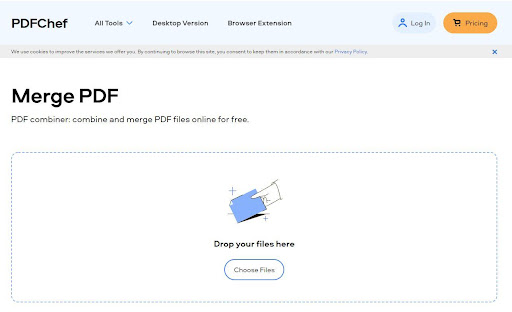
After selecting files, it will show a few more options. ROTATE, ADD FILES and DELETE.
You cannot organize or arrange pages here.
Click the Save and download button when done selecting.
A pop-up will appear on your screen. Save where you want your merged files to be.
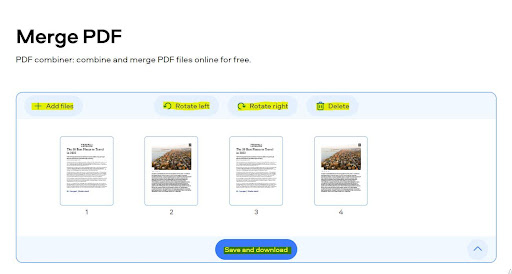
11. Mergepdf.io
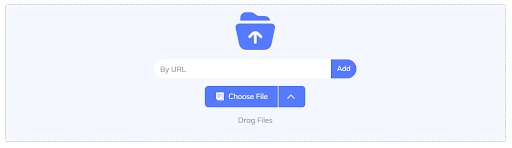
PDF files are often used to share documents because they retain all the original document is formatting.
However, if you have multiple PDF files that you need to combine, it can be a hassle.
Because it combines all the PDF documents, you upload into a single document fast and effortlessly, PDF merger is a well-known and outstanding document tool.
In addition to merging your documents, Merge PDF includes conversion, compression, and even splitting tools.
Thanks to its simple and intuitive user interface, the Merge PDF tool also supports “drag and drop” file uploading.
To add the file to the tool, you may alternatively use the direct upload option or the cloud storage option from either Drive or Dropbox.
A user-friendly and secure PDF utility guarantees your PDF data’s secrecy by not storing any of it on its servers.
Compared to other tools, the layout of this one is really straightforward and user-friendly.
As a result, it is preferred for its simplicity and practicality
The Merge PDF tool performs similarly, providing the best results while preserving the integrity of the files.
It is accessible to everyone with an internet connection.
Even if you accidentally close the tool or your search engine, you will not be able to access the final version of the document you merged.
This specific security feature guards against unwanted access to your private documents.
You may quickly combine many PDF files into one document with the smart PDF merger.
Another key benefit is that this tool is accessible in many languages, including English, French, Español, Turkish, Portuguese, Indonesian, Italian, and German.
Additionally, it supports a number of file formats, including Word, Excel, PowerPoint, and others.
Try out this useful and simple tool, and you will be done in no time!
These listed PDF merger tools can be time-saving, productive and work-friendly. Choose the best PDF merger tool for your purpose and get your work done quickly.
Maggie got her degree in Technology and pursued her career in the same field. She has covered almost everything in her research, from traditional communication technologies to newer cloud platforms. She has a keen eye on multiple Tech Giants in Silicon Valley. Maggie is also a fun-loving person with a massive passion for lifestyle and fashion. She also has an interest in health and fitness.